Keyring for Palm OS
introduction |
user's guide
|
crypto |
download |
conduits
how to help |
thanks |
faq |
changelog |
building from source
plans |
pre-release
mailinglists |
bugs |
suggestions |
code contribution
sourceforge project |
freshmeat record
Keyring for PalmOS stores records called "keys", each
of which can contain
- A non-secret name for the key
- An account name
- A password
- Free-form notes
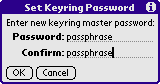 The first time you start keyring it will ask you for a master
password. If you're a first time user who wants to test keyring
just leave the password empty. But if you store confidential
information in keyring you should use a good password. A random
digit/letter/punctuation combination of at least 8 characters is
strongly suggested. Of course you can also use longer passwords of up
to 40 characters.
The first time you start keyring it will ask you for a master
password. If you're a first time user who wants to test keyring
just leave the password empty. But if you store confidential
information in keyring you should use a good password. A random
digit/letter/punctuation combination of at least 8 characters is
strongly suggested. Of course you can also use longer passwords of up
to 40 characters.
The master password protects all your data. To view or edit
records, you must enter the master password. You can change it at any
time through the "Set Password" menu command in the list
view. If you should ever loose your password there is no way to
recover your data except by trying all possible passwords brute-force.
Keyring doesn't restrict the number of password guesses because this
would have no effect for an attacker who would try to open the backup
database on his PC.
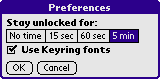
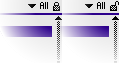 Keyring can remember your master password for a limited time, which
can be specified in the preferences dialog. When you enter your
password the database is unlocked and will be locked again
automatically after the time elapsed. The small lock icon in the
top right corner tells you the state and allows you to quickly lock the
database.
Keyring can remember your master password for a limited time, which
can be specified in the preferences dialog. When you enter your
password the database is unlocked and will be locked again
automatically after the time elapsed. The small lock icon in the
top right corner tells you the state and allows you to quickly lock the
database.
When you view or edit a record and the password times out the
record will be closed the next time your palm is turned off, whether
automatically or manually. Due to Palm OS limitation this doesn't
work when you are in a dialog, though.
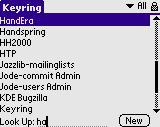 The name is shown in the list view even when the database is
locked, so it should contain enough information to let you identify
the record, but nothing confidential. If no name is assigned, a
stable unique ID is shown instead.
The name is shown in the list view even when the database is
locked, so it should contain enough information to let you identify
the record, but nothing confidential. If no name is assigned, a
stable unique ID is shown instead.
You can quickly jump to an entry by entering the first character
via Graffiti. You can also search via the Palm OS search dialog.
This will do a full-text search only if your database is unlocked and
keyring is active.

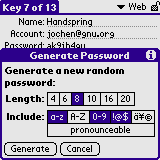 Click on an entry to view or edit the contents. The account and
password field should be useful for almost any kind of password.
Every information that doesn't fit there can be added to the free-form
notes.
Click on an entry to view or edit the contents. The account and
password field should be useful for almost any kind of password.
Every information that doesn't fit there can be added to the free-form
notes.
When you need to set a password, Keyring for Palm OS can generate a
random password of specified length, optionally including letters,
numbers or symbols. Use the "Generate" button in the key
edit form to do this.
The exact procedure
to restore the database backup depends on the program you use to synchronise
your Palm. The backup directory on your computer should contain a file called
Keys-Gtkr.pdb. This is the encrypted database of Keyring. You
can install this file on your handheld like any other Palm program.
Sometimes there are problems with databases that cannot be synced anymore.
In this case it may help to remove Keyring completely from the Palm and then
install the backup database and the program again.
There is currently no method to merge two keyring databases.

Copyright © 1999-2005 by
Jochen Hoenicke
<hoenicke@users.sourceforge.net>
and
Martin Pool
<mbp@users.sourceforge.net>
.
All products or company names may be trademarks of their respective owner.
$Id: guide.htp 786 2007-07-07 09:37:51Z hoenicke $
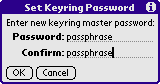 The first time you start keyring it will ask you for a master
password. If you're a first time user who wants to test keyring
just leave the password empty. But if you store confidential
information in keyring you should use a good password. A random
digit/letter/punctuation combination of at least 8 characters is
strongly suggested. Of course you can also use longer passwords of up
to 40 characters.
The first time you start keyring it will ask you for a master
password. If you're a first time user who wants to test keyring
just leave the password empty. But if you store confidential
information in keyring you should use a good password. A random
digit/letter/punctuation combination of at least 8 characters is
strongly suggested. Of course you can also use longer passwords of up
to 40 characters.
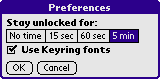
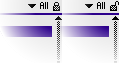 Keyring can remember your master password for a limited time, which
can be specified in the preferences dialog. When you enter your
password the database is unlocked and will be locked again
automatically after the time elapsed. The small lock icon in the
top right corner tells you the state and allows you to quickly lock the
database.
Keyring can remember your master password for a limited time, which
can be specified in the preferences dialog. When you enter your
password the database is unlocked and will be locked again
automatically after the time elapsed. The small lock icon in the
top right corner tells you the state and allows you to quickly lock the
database.
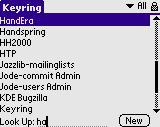 The name is shown in the list view even when the database is
locked, so it should contain enough information to let you identify
the record, but nothing confidential. If no name is assigned, a
stable unique ID is shown instead.
The name is shown in the list view even when the database is
locked, so it should contain enough information to let you identify
the record, but nothing confidential. If no name is assigned, a
stable unique ID is shown instead.

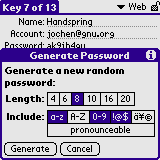 Click on an entry to view or edit the contents. The account and
password field should be useful for almost any kind of password.
Every information that doesn't fit there can be added to the free-form
notes.
Click on an entry to view or edit the contents. The account and
password field should be useful for almost any kind of password.
Every information that doesn't fit there can be added to the free-form
notes.